
Don't require any knowledge of programming, Visual basic, or macros or such stuff.
Here's my way, which is simple and can be done in 2 steps
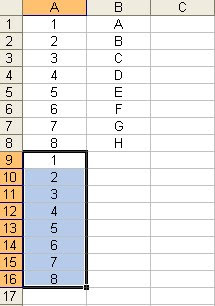
Step 1: Duplicate the row number '1-8' below the last row in original list.
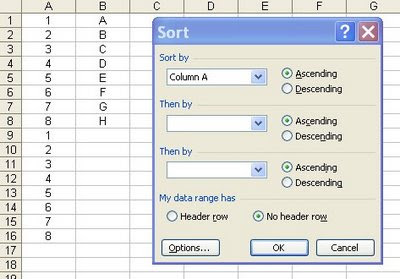
Step 2: Highlight all rows (1-16 in sample above) including the ones you've just added below your original list. Go to Data menu, select Sort, and choose to sort by column A.
Click OK.
The Result : Blank rows have been easily inserted.
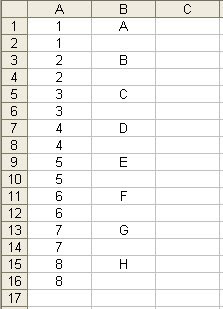
The above tip is useful if you need to import external data to MYOB.
If you maintain your sales transactions, purchase orders, and banking transactions in Excel, you can import these transactions into MYOB Accounting.
MYOB recognises a blank row as the end of the first record and the beginning of a new record.
Cool?